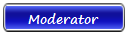| Basso | Date: Saturday, 2012-10-13, 6:45 PM | Message # 1 |
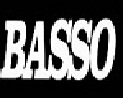
Group: Moderator
Messages: 1637
Awards: 2
Reputation: 695
Status: Offline
|
Tutorial for OpenWRT and DD-WRT firmware for Gigaset SX763 router

First to note is that it is not necessary to have an unlocked router to insert alternative fw's, but enough to have access to the firmware upgrade section.
(See note 1 at the bottom of the topic before the start of the tutorial).
In this version of firmware do the following options:
ADSL Annex A and B
WLAN
Switch (each port can be a separate interface and VLAN tagging)
Lights (can be adjusted as needed)
Buttons
In dd-wrt, follow what up with that you can annex set in the web GUI and see the status of the line, and I think it will not work with img VoIP support.
In dd-wrt is also important when using ADSL under advanced options, where is set VPI / VCI set the payload type to bridged PPPoE will not work otherwise.
1. First you need to download a modified secondary_boot.img and then go to the firmware upgrade section and put it like any other firmware.
Secondary_boot.img -Download
After what you have inserted a new secondary, the router will reboot and you will not be able to boot the original fw. (See Note 1)
2. If it does not, you set the IP address of the network interface to:
Code ip: 192.168.1.16
subnet mask: 255.255.255.0
default gateway: 192.168.1.1
dns server: 192.168.1.1
(these settings are united and default settings for the network-in OpenWRT and DD-WRT-in)
3. After what router reboot, as yet no OpenWRT or DD-WRT firmware in the router will automatically turn on the web server of the new secondary bootloader on ip address 192.168.1.1
4. Enter the Web server and select what you want to flash img (see below) and now wait for a few minutes until the router does not reboot.
After reboot requires approximately about 30 seconds to boot and then you should be able to access the OpenWRT or DD-WRT web config the ip address 192.168.1.1
Openwrt Firmware
(how to set in annex read note 2)
Annex A and B - Basic img -Download
Annex A and B - VoIP img (test) -Download
last update: 17.4.2012 / kernel 3.2
DD-WRT Firmware
Install for the initial insertion of the secondary loader:
Download
Install through the flash dd-wrt web-gui:
Download
last update: 03/07/2012
OpenWRT firmware for the insertion of a new secondary if someone has already put the old one to boot from a flash in the wrong place:
Download
After what the boot OpenWRT, download WinSCP program and then connect to the router with SCP protocol, place to / tmp folder of the router secondary_boot.img from the upper link and make the command:
Code mtd write /tmp/secondary_boot.img secondary_boot
after the restart applies tutorial point 2 onwards.
Returning to the original firmware:
To return to the orig fw, you first need to flash Annex A and B - Basic img link from above and set the passsword when you enter the first time in the web, then install the program WinSCP and connect with SCP protocol, use your username root and the password.
Then you download and save the original secondary bootlaoder, and put it in the WinSCP program in the / tmp folder on the router.
Now connect to the SSH client and execute the command:
Code mtd write /tmp/secondary_boot.img secondary
,or if the command throws error that it can not erase partition, use this command
(ONLY ON WITH THIS OpenWRT tutorials)
dd if=/tmp/secondary_boot.img of=/dev/mtdblock2
Now you can turn off the router, and install a TFTP server,
set under Settings> tftp> tftp security to none and the base folder where the runtime.img.
runtime.img is special, ie fw + config partition and can be found here.
It is still necessary to set the IP address of the network card on 192.168.2.16.
I recommend that before you turn firewall and anti-virus because it can happen that a router can not pick runtime.img
Now you can turn on the router, you will see that in the tftpd says if everything is ok the runtime picked up and wait while router reboot.
Web UI is 192.168.1.1, so you need to restore the settings from the network back to automatic, config in runtime.img a generic one from unlocking.
Note 1
If you screw up something in OpenWRT or DD-WRT and the router is not going to boot, to fix it do the following:
Shut down the router, then hold the reset button and turn on the router and then release the reset button after 10 seconds.
Now will reopen web server on 192.168.1.1 and you can re-insert the img, and when it will all come back to the default.
Note 2
You need to connect with ssh on OpenWRT and console type in the following:
for annex A:
uci set network.adsl.fwannex=a
uci set network.adsl.annex=auto
uci commit
for annex B:
uci set network.adsl.fwannex=b
uci set network.adsl.annex=auto
uci commit
To see the status line:
/etc/init.d/dsl_control status
|
| |
If you have a problem about Intellectual property rights violation,
Please Contact Us we remove all content within 24 hours. |
|
|