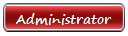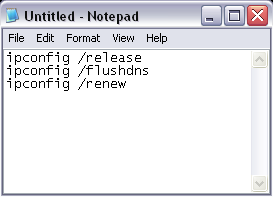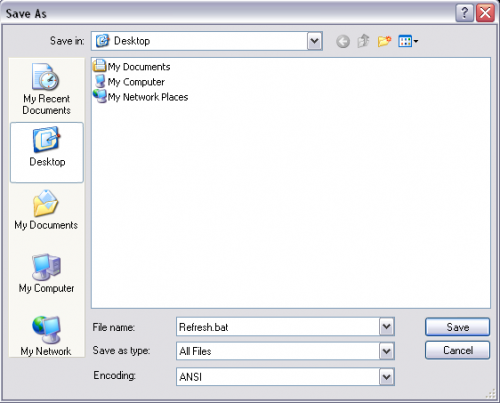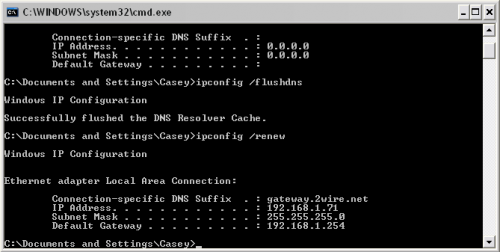| brna | Date: Monday, 2013-11-11, 3:45 PM | Message # 1 |

Group: Admin
Messages: 94
Awards: 0
Reputation: 0
Status: Offline
|
Create a Batch File to Easily Refresh Network Settings
If you are an emerging computer tech and you haven’t already become accustom to using the ipconfig command, you soon will. This command is most commonly used at the DOS prompt to see a computer’s current IP configuration. Using this command with three different switches also allows you to refresh a computer’s network settings which can be very useful when troubleshooting network issues. In the following tutorial, I would like to show you how you can create a batch file that will run this command along with its switches to quickly refresh a computer’s network settings.
Before we get started, it might be helpful for you to first understand what a batch file is. A batch file is a simple text file that can run a series of DOS commands when executed. They can be created using Windows Notepad or any other plain text editor. You simply enter the DOS commands that you would like to run and save the file with a .bat extension. You can then execute it by simply double clicking on it.
Lets get started.
Step 1: Click on the “Start” menu and go to “All Programs”. Go to “Accessories” and open “Notepad”.
Step 2: In Notepad, type in the following commands which will be run to refresh a computer’s network settings.
ipconfig /release
ipconfig /flushdns
ipconfig /renew
It should look like this.
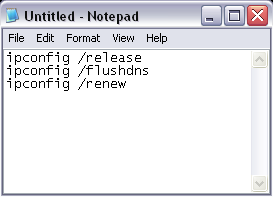
The “release” switch will release your current IP address settings. The “flushdns” switch will flush the DNS resolver cache. The “renew” switch will renew your IP address settings.
Step 3: Now click on the “File” menu and select “Save As”. Change the “Save As Type” field to “All Files” located near the bottom of the window. Now enter a “File Name” such as “Refresh.bat” without the quotes. It is important that you put the .bat extension on the end of the file name or you will not be able to execute it as a batch file. Choose a “Save In” location and click the “Save” button to save it.
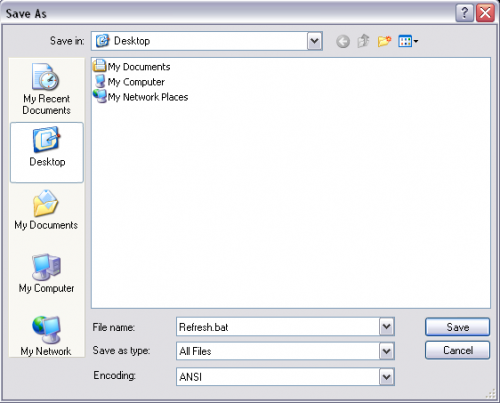
Step 4: Now you can run your new batch file by double clicking on it.

After the batch file has finished executing, the computer’s network settings will be refreshed.
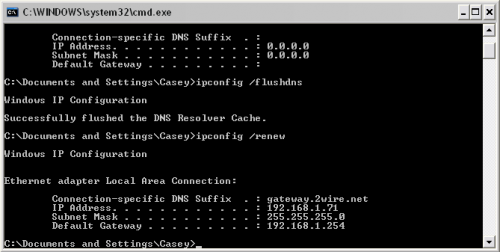
You can put this file on your desktop for quick access or on a flash drive to use on other computers. It can be run on any Windows machine including XP and Vista. Remember, these commands will only work if the computer is set up to obtain an IP address automatically and will not work if the computer has a hard-coded IP address.
|
| |
If you have a problem about Intellectual property rights violation,
Please Contact Us we remove all content within 24 hours. |
|
|