
Description Index:
(Section: A) is for the game Information.
(Section:  is For Trouble Shooting the game.
is For Trouble Shooting the game.
(Section: C) is for Installation instructions and Misc info.
(Section: A)
Game: F.E.A.R. 2 - Project Origin v1.0 (PATCH 1.01+1.02 http://thepiratebay.org/torrent/4793521/ )
Exe/DLL Version: 1.0.2240.0
Language: Multilingual
Platform: PC/Windows (NOT AN APPLE COMPUTER, OR BOOTCAMP, AND OR VIRTUAL PC ON AN APPLE; AS THIS GAME WAS NOT DESIGNED FOR ANY OF THESE!)
File Size: 11.3GB
Release Date: 2/10/2009
Street Date: 2/14/2009
Genres: First-Person, Shooter
Gore/Effects: Fully Available when Enabled
Online Capability: Yes
Security: Steam, Key
Steam Required to Play: NO
Key Required to Play: NO
Security Bypassed: Yes
Online Play Powered by:
Code
http://www.gamespy.com/
Game site: http://whatisfear.com/
Developer: Monolith Productions -
Publisher: Warner Bros. Interactive -
Game Engine: Steam - Code
http://www.steampowered.com/
Description:
The second heart-stopping shooter by Monolith (after F.E.A.R.) continues
the spine-tingling supernatural suspense story of an escalating paranormal
crisis that threatens to destroy a major American city.
At the center of the calamity is the mysterious Alma, whose rage against
those who wronged her triggered a chain of events that has spiralled
completely out of control.
Now that she has been loosed upon the world, the consequences will be
unimaginable.
Features:
* Strategic environmental combat opportunities available to both you and
your enemies
* Slow time using your characters enhanced reflexes
* In your face close-quarter action in a variety of indoor and outdoor
environments
* Battle all-new enemies that employ advanced combat tactics
* Test your nerves and face your FEARS as you battle new characters and
unravel a terrifying mystery
* Utilize the world interaction enhancements to create instant cover
or remove obstacles
* Play with and against friends in multiplayer competition
Minimum System Requirements:
*CPU: P4 2.8GHz (3.2GHz Vista)/Athlon 64 3000+ (3200+ Vista)
*GPU: DX9-capable graphics card with 256MB (SM 2.0b). NVidia 6800 or ATI X700.
*RAM: 1GB (1.5GB Vista)
*Hard Drive: 12GB
*OS: Windows XP SP2/Vista SP1
*DirectX: 9.0c
*Sound: DX9.0c compliant
*Optical drive: DVD (boxed only)
*Internet: Broadband
Recommended System Requirements:
*CPU: Core 2 Duo 2.2GHz processor family/Athlon 64 X2 4400+ (required for MP host)
*GPU: Fully DX9-compliant graphics card with 512MB (SM 3.0). NVidia 8600 GTS or ATI HD 2900 XT.
*Ram: 1.5GB
*Hard Drive: 12GB
*OS: Windows XP SP3/Vista SP1
*DirectX: 9.0c
*Sound: DX9.0c compliant
*Optical drive: DVD (boxed only)
*Internet: Broadband (768kbit/sec upstream required to host 16 players)
Note:
This Fear 2 - Project Origin Version requires NO KEY, NO STEAM APPLICATION, no file editing and no cracks To run. It is all setup ready to play after it has been extracted. Courtesy of me. Also this has been tested as is on multiple computers and in every case it has worked Flawlessly with no issues. And All Files Are Scanned with Symantec AntiVirus Corporate Edition Version 10.1.5 and are Virus Free!
(Section: 
Possible Game/Driver Issues
Issue 1: For x86/win32/winxp( This Excludes Vista ) computers, If you are getting missing dll's or the game doesn't run make sure you have installed the MICROSOFT VISUAL C++ 2005 RUNTIME LIBRARIES "Fear2Supportvcredist_x86.exe" and DirectX 9 update "Fear2SupportDirectX9DXSETUP.exe".
Issue 2: For WinXP/Vista If you are having issues with the 2005 sp1 libraries and getting these errors "Error messages: This application has failed to start because the application configuration is incorrect. Reinstalling the application may fix this problem." or "This application has failed to start because it's side-by-side configuration is incorrect. Please see the application event log for more details"
Use the 2008 Libraries:
For x86(32bit)
Code
http://www.microsoft.com/downloads/details.aspx...playlang=en
For x64(64bit) Code
http://www.microsoft.com/downloads/details.aspx...playlang=en
Issue 3: Directx9/10: For this error "The application has failed to start because d3dx9_40.dll was not found. Re-installing the application may fix this problem" or "This application has failed to start because x3aduio1_5.dll was not found. Re-installing the application may fix this problem."
Run windows update and update/reinstall Directx or use this link
Code
http://www.microsoft.com/downloads/details.aspx...playlang=en
or install DirectX 9 update "Fear2SupportDirectX9DXSETUP.exe". Issue 4: For ALL Computers Make Sure all your Drivers & DirectX 9 or 10 are up to date.. And you at least meet the Minimum System Requirements.
Issue 5: Possible Vista & Windows 7 Beta Compatibility Issue:
If you're unable to run the game under the normal Vista or Windows 7 Beta OS try this link on the Loader.exe and Fear2.exe App's
Code
http://www.howtogeek.com/howto/windows-vista/us...ility-mode/
Issue 6: If your game is not in the desired language Make Sure your windows is set to the desired language in your Control Panel under Language settings.
Or you can try this:
How to manually change game language by editing system registry:
Sometimes, you may run into problems with in game audio and text language. For example the game may play Russian audio while you need to game to run with English audio. There is no in game option to change the language so use the steps below to manually change it by editing the system registry.
1. Open a new text file in Notepad, paste the following into the new text file:
Windows Registry Editor Version 5.00
[HKEY_CURRENT_USERSoftwareMonolith ProductionsFEAR21.00.0000]
"Language"="LANG"
To set a language of your choice, replace LANG with any of the following codes:
cs - Czech
de - German
en - English
es - Spanish
fr - French
hu - Hungarian
it - Italian
ja - Japanese
pl - Polish
ru - Russian
For example, if you want the game to run in English, your text file should contain the following:
Windows Registry Editor Version 5.00
[HKEY_CURRENT_USERSoftwareMonolith ProductionsFEAR21.00.0000]
"Language"="en"
2. Now save the text file with the .reg extension (Choose File> Save As > Select All Files from Save as Type and save with the name .reg "Ex: filename.reg"
3. Now locate the .reg file you just saved, double click it or right click it and select Merge. Press Yes to the dialog box that pops up. Run the game. Note that if your game does not contain the desired language (if its not a Multilingual version), audio stream will default to English.
Issue 7: Fix for no sound! (Also fixes startup crash)
Windows Vista:
This may not be as reliable as the solution for Windows XP, but a few people have reported it to be working.
1. Download and install the Basic K-Lite Codec Pack(
Code
http://www.free-codecs.com/download_soft.php?d...=5086&s=775
2. At this point you can attempt to launch FEAR 2. If it works you're done. If it doesn't, I advice you to reboot your computer before proceeding to the next step. After reboot you can try launching the game again, otherwise move on to the next step.
3. Go to your Start menu -> All Programs -> K-Lite Codec Pack -> Configuration -> Codec Tweak tool.
4. In this application, scroll down to the category named "Codec management". If you find the "IMA ADPCM" (don't confuse it with the ADPCM codec, make sure it's IMA ADPCM) codec under the sub-category "Enable the following codecs", check the box next to the IMA ADPCM codec, and the choose Next. Try launching FEAR 2 now. If the IMA ADPCM codec is under the sub-category "Disable the following codecs", check the box and click next. Try launching FEAR 2. If it doesn't work, go back to the Codec Tweak Tool, and this time check the box next to the IMA ADPCM codec and click next to enable it again. This is experimental, that's why you're trying after disabling. If none of this worked, check back later and there may be more info available. I have seen in other recent threads that the ACE Mega Codec pack could also do the trick, but I still recommend this one since ACE installs 15 times as much crap on your computer. Very invasive.
Windows XP:
Updated solution
1. Open up your control panel and go to sounds, speech, and audio devices (category view), then open up Sounds and Audio Devices.
2. Go to the "Hardware" tab, and select "Audio codecs" in the list of devices. Click the properties button.
3. Go to the "Properties" tab and see if the following two codecs are present: "IMA ADPCM Audio CODEC" (don't confuse it with the ADPCM codec, make sure it's IMA ADPCM) and "Microsoft PCM Converter". If the IMA ADPCM one is missing, see below for instructions on how to install it.
4. If both are present, select one of them and click on the "properties" button. Make sure "Use this audio codec" is checked, then click OK. Now do the same thing with the other one.
5. Try launching FEAR. If you've got sound, you should also be able to restore the video (.vib) files that you had to delete to launch the game.
Installing the IMA ADPCM Audio Codec
This codec is a default Windows codec. It may be absent from your list of codecs for a variety of reasons, here's how to install it.
1. Go to the control panel (use classic view), and choose Add Hardware. Click next.
2. Choose "Yes, I have already...", then choose "add a new hardware device", which should be at the bottom of the list.
3. Choose the manual Advanced option, and then select sound, video and game controllers. Next.
4. Choose "Have disk..." and then browse to C:Windowssystem32 and choose the mmdriver (.inf) and click OK. If you can't find the mmdriver file, you can download and use this one instead. (
Code
http://www.infdump.com/download-inf-files_new.p...wnload.html
5. You will get a warning. Choose continue anyway, and you will see a list of codecs and the likes. Find and install the "IMA ADPCM Audio CODEC".
6. You will get another warning before you install the codec. Choose continue anyway to install.
7. Reboot your computer.
8. Repeat steps 3-5 in the "Updated solution" guide above. Old solution
1. Open up your control panel and go to sounds, speech, and audio devices (category view), then open up Sounds and Audio Devices.
2. Go to the "Hardware" tab, and select "Audio codecs" in the list of devices. Click the properties button.
3. Go to the "Properties" tab and select the "Windows Media Audio" codec.* Click on properties.
4. Make sure "Use this audio codec" is selected, then change the priority to 1. Apply these settings.
5. Start FEAR 2. If you've got sound, you should also be able to restore your video (.vib) files that you had to delete to start the game. No more crashes.
Issue 8: OnBoard Graphics/Sound Shit
If you have a SoundMax or AC97 or AnalogDevices SoundCards And Or your using your onboard Audio/Video. This game may and possibly Will Encounter issues such as game crashes, Bad sound(includes audio glitches,static and jumps), And Bad Graphics(if your using your onboard video) And Serious Game Lag Glitches. To Fix these issues go get a sound or video card that Meets the Minimum Requirements Or better.
download












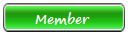

 is For Trouble Shooting the game.
is For Trouble Shooting the game. 



