
Facebook makes it pretty easy to deactivate your account which will temporarily hide your information. However, if you want to permanently remove your information, the "permanent delete" option is much harder to find. This article will cover two easy ways to erase your Facebook account so you can quit Facebook forever.
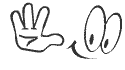
Short Method 1
1.Click this link once you have logged in. This screen will present itself:

2.Click the "Submit" button and follow the instructions. There will be a password field and a CAPTCHA image to enter in. CAPTCHA images are to make sure you are the real owner of your account and not just an automated program.

3.Do not login or connect with your Facebook account.You will receive an email saying that your account will be deleted in 14 days, which is 2 weeks. Any interaction with the account during that period could prevent it from being deleted, so in the meantime:
* Do not try to login to your Facebook account; you may want to clear your browser cache and delete your cookies so that you don't login inadvertently.
* Do not click the Facebook "Share" or "Like" button on any site you visit.
* Do not use Facebook Connect to login to or signup on any site (see Before You Start, above.)
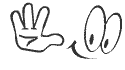
Longer Method 2
If the short method does not work for you, here is the longer method that sets out how to get to the deletion button.
1.Go to the bottom of the home page. Click on the Help Center.

2.At Help Center, type in Delete Facebook into the search box at the top of the page. Click Search.

3.Arrive at the page titled Facebook FAQs. Look down the list of FAQs and open the one called: "I want to permanently delete my account. How do I delete my account?"

4.Read the Facebook information - it basically asks you whether you want to deactivate your account or delete it permanently. (Deactivating means that Facebook retains your profile information (friends, photos, etc.) but you have disappeared from the Facebook service.) Facebook makes it clear that if you want your information removed forever, you can never recover the information and it will be wiped for good.
5.Click on https://ssl.facebook.com/help/contact.php?show_form=delete_account .You will be reminded that this is a permanent deletion and that your account cannot be reactivated and that none of the content or information you have added can be retrieved.

6.Click Submit. Follow the steps, such as entering your password, email, and Captcha code.
7.Do not log in for the next 14 days and your account will be deleted completely. Note, however, that if you change your mind before the 14 days period is up, just log in and this will reactivate your account!
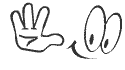
Emailing Facebook to Delete the Account
To speed up the process and if the above failed, try emailing Facebook.
1.Email Facebook directly. The email is: privacy@facebook.com . Request that Facebook deletes your account.
2.Wait to get an email response from Facebook confirming that your account has been permanently deleted. This should take a few days.
3.If you don't hear back from Facebook within a week, email them again. This time, not only email Facebook at privacy@facebook.com , but also send an email to support@facebook.com and one to info@facebook.com .
4.Finally, attempt to log in to your account once you get an email from Facebook. If you're unable to log in and don't get a message asking you to reactivate your account, your Facebook account has been permanently deleted.











[ Sign Up | Login ]