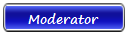| Basso | Date: Sunday, 2011-04-17, 9:40 PM | Message # 1 |
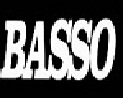
Group: Moderator
Messages: 1637
Awards: 2
Reputation: 695
Status: Offline
|
STOP 0x50 Page_Fault_in_Nonpaged_Area

"Page fault in nonpaged area" is the error message for the 0x50 stop error on a Windows PC. At it's most basic, the error means that your PC asked for a page of memory in order to continue, and the page was not available. Windows was unable to continue with the processes it was running, and crashed with what is commonly known as the Blue Screen of Death (BSOD).
RAM and the Page File.
Random Access Memory (RAM) contains the information required for the computer to process it's current task. The page file, is a location on a local hard disk that the RAM uses to store pages of memory that are still required, but not actively in use. Pages of memory are swapped between the physical RAM and the page file as required.
The Non-Paged Area
The Non-Paged area is an area of memory that contains data that is critical for the running of the system. This data is always required, so instead of swapping the data back and forth between the RAM and the page file, the data is kept constantly active, in the non-paged area of RAM.
What Might Cause the Error
Because this area of memory is reserved for the windows core, it is unlikely to be caused by an error in the code. While it 'may' be the case that software (like Norton) may have stored some data in the nonpaged area, this error is usually more indicative of a hardware fault with the RAM, it may also suggest a hardware problem with the level 1 or level 2 cache, or corrupt sectors on the hard disk.
What to do
As with any system crash, the first thing you ought to do is reboot and try logging in again. You may well find that everything works and the crash does not happen again. You may, however, find out that the blue screen occurs before you get the chance to finish logging in. If this is the case there are a few things you can check.
First, restart the PC, and during the first stages of booting your PC (while the background is black with white text) press the F8 key, this should bring up the boot menu. The boot menu will offer a selection of options, including starting windows normally, booting into the various safe modes, and starting using the last known good settings.
If you fail to log back in using the last known good settings, the next thing to try would be booting into safe mode, and restoring back to a previous save point using system restore. The System Restore utility can be found in the Start Menu, under Accessories -> System Tools.
System Restore Has Not Worked

If you still cannot log in after restoring to an earlier save point, log back into safe mode and run checkdisk. This program will scan through the sectors of your hard disk, looking for bad sectors and correcting them, or flagging them us corrupt to prevent them being used. To run check disk, go to the 'run' option in the Start menu, and type:
cmd
Pressing enter should open a black screen with white text called the command prompt. Type chkdsk and press enter. Windows will run through checking the status of the drive and will tell you if it finds any errors. Should an error be found, run check disk again using the /F option and windows will attempt to fix the errors
chkdsk /F
RAM Chips

Check Disk Has Not Worked
At this point, you have eliminated software and hard disk as the cause for the crash. That leaves the most likely suspect, your RAM. You could open up the event viewer and try to find errors that suggest another cause. You can do this by typing the command eventvwr into the start menu's 'run' option, and looking through the System and Application logs, but unless you know what to look for, this could easily send you off on a wild goose chase.
*** Before you touch anything inside your computer ***
Make sure that you earth yourself to discharge static
electricity that may damage the PC. This can be done by
touching something that is earthed, like a radiator or
the metal case of your PC when it is plugged in (but
not turned on). Make sure that you unplug your PC before
making any changes to the hardware.
******************************************************
Turn off your PC and take off the side. Inside - once you push aside the mass of cables - you will find the RAM fixed onto the motherboard. The RAM chips generally sit next to each other in parallel slots on the motherboard. Little plastic clips often clip into small grooves on the side, keeping them fixed into place.
Hopefully you will find that you have more than one stick of RAM, if this is the case you may well find that the problem only exists with one of the sticks of RAM. To establish which chip is causing the problem, simply remove the clips to either side of one of the sticks, and then pull it out. Try loading up the computer again, if the problem still exists, put the chip back, and remove a different stick of RAM.
|
| |
If you have a problem about Intellectual property rights violation,
Please Contact Us we remove all content within 24 hours. |
|
|