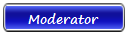How to Edit the List of Extras that F.B. Purity Hides First open the F.B. Purity options screen. you can do this by clicking the "F.B. Purity" link in the F.B. Purity bar at the top of your FB homepage.
On the left hand side of the options screen is a list of the extras that you can hide from your fb homepage.
You can choose which extras you want to hide by ticking the boxes next to the ones you dont want to see
The current list of Extras that you can hide via the script are: "Became friends with", "Liked (Became a fan of)", "Joined a group", "Attending an event", "Attended an event", "Created an event", "Updated profile", "Changed profile pic", "Changed relationship", "Commented on or likes status", "Tagged in, likes or commented on photo", "Tagged in album", "Commented on or likes album", "Commented on or likes link", "Commented on wall", "Commented on group wall", "Commented on page wall".
Custom Text Filter
Want to hide posts to your homepage that contain specific words or phrases? The custom text filter allows you to do this. Any posts featuring the words and or phrases that you specify will be treated as "Extras", i.e hidden and only displayed, if you click the "Show" extras link. (Note for advanced users "Regular Expression" syntax can also be used here)
You can enter a comma separated list of words or phrases in the Custom Text Filter box on the F.B. Purity options screen that you don't want to see in your newsfeeds.
For example, say you wanted to hide all posts that mentioned "FarmityVillage", you would enter "FarmityVillage" into the custom text filter box (without the quotes) like so
If you also wanted to hide the phrase "Go boston raiders" you would add a comma and then the text, like so:
Code
FarmityVillage,Go boston raiders
etc. Hiding the Suggestions Box
If you want to turn off the "suggestions" box
Just tick the check box next to the text "Hide Suggestions Box" on the F.B. Purity Options Screen, this will hide the suggestions box.
Hiding the Sponsored Box
If you want to turn off the "Sponsored" box
Just tick the check box next to the text "Hide Sponsored Box" on the F.B. Purity Options Screen, this will hide the Sponsored box.
Hiding the Connect With Friends Box
If you want to hide the "Connect with Friends" box
Just tick the check box next to the text "Hide Connect With Friends Box" on the F.B. Purity Options Screen.
N.B Dont forget, in order for the changes you make to the options screen to be saved, you need to click the "Save and Close" buttton.